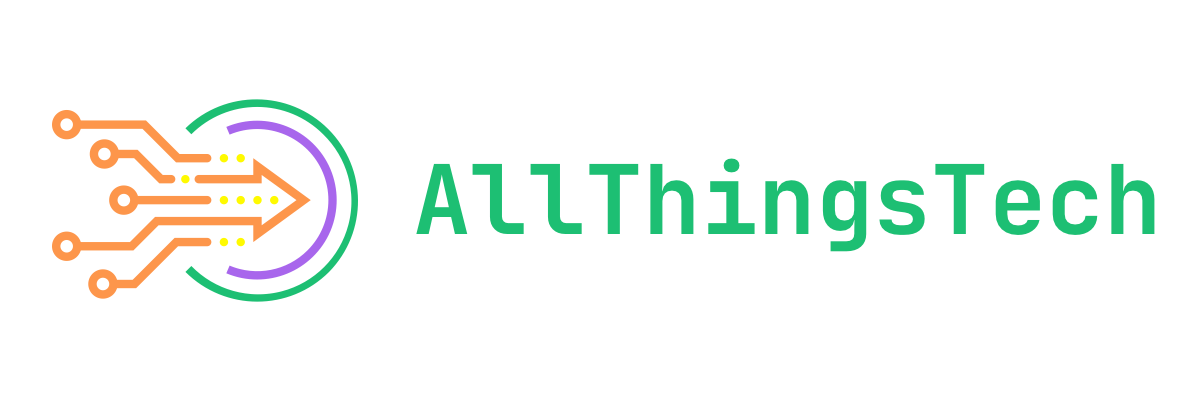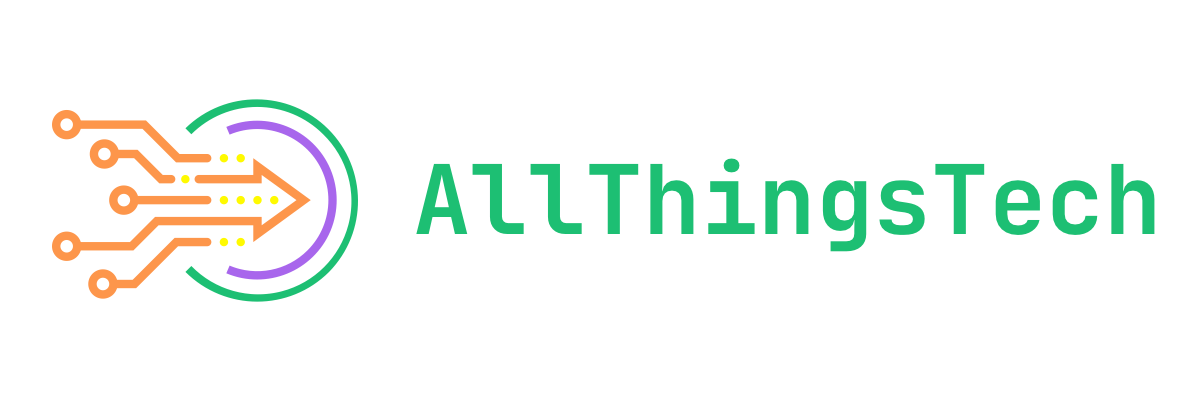In today’s world we have some kind of login information for just about every site we visit frequently. From our email accounts, banking accounts, credit card accounts and so much more. It can be tough to memorize each and every password for each different site, especially since it’s never recommended to use the same password for more than one site. Not to mention, it can be tough to come up with a strong enough password for each site that’s easy enough for us to remember. This is where password managers come into play and I feel it’s very important that everyone should be using one.
What Exactly Is A Password Manager?
Password managers are apps that generate new, random passwords for all the sites you visit. They store these credentials for you in a secure virtual vault. Then, when you visit a site or open an app where you need to log in, the password manager automatically fills in your login name and password for you. Most password managers can also fill in your personal information, like name, address, and credit card number on web forms to save you time during account creation or checkout when making a purchase online. Some password managers can store your important documents or other credentials like safe codes and medical information in the vault, too.
Another great thing that a really good password manager will do is to let you know if your existing passwords are weak, reused on another site or have shown up in a data breach or something similar. This is very important and can really help you suggest and create new, strong and unique passwords for any login you might need it for.
I also recommend that when you use your password manager to create passwords for you, that you set it to at least 24 characters and have it use uppercase, lowercase, numbers and special symbols/characters. This just helps create more secure passwords.
Are Password Managers Free?
There are indeed many password managers out there that are available for free today. Most have a free plan and a paid plan. The free plans will often have limitations of some sort put into place. This is of course to help persuade you to pay for a plan to get more features. Some of these paid for features are things like being able to create longer, more secure passwords, sync across multiple devices and other very useful and often needed features.
I personally use Proton Pass currently, but that’s because it comes with paying for a Proton Mail account. Because I pay for Proton Mail, I get Proton Pass, Proton VPN, Proton Drive and more included with my service.
I previously was using Bitwarden which was a really good password manager that has tons of options and features. I only switched to Proton Pass since it was included when I made the move from Gmail to Proton Mail. Prior to that I was with LastPass for a lot of years. Back when they were really good and password managers were still relatively new. Today, I wouldn’t recommend them personally as they have had some issues over the last few years.
Test New Password Managers First
It is very important to choose a password manager that’s going to work best for you and your use. This means little things like making sure it works on all of the devices you use. Be it Windows, Linux, Android, iOS or any other platforms you might use that you could use it with.
Remember, most password managers have a free trial or just a free version in general that you can use for a few weeks or so to see if it meets all of your needs.
Once you find one that really works best for you, then it’s up to you if you move to a paid plan or not. You may or may not need or even want do that. That choice is strictly up to you.
Another important thing to think about during this testing phase, is if you will be using this by yourself, or if you’ll want to have family members use it as well. Very important to know especially when it comes to a paid plan as then price comes into play.
Apply Multi-Factor Authentication To Your Account
One way to mitigate the risk of an attack on your password manager is to use multi-factor authentication (MFA) to secure your account. MFA simply means that to unlock your password manager, you need something in addition to your master password. That something could be your fingerprint, your face or voice read by recognition software, a code sent to a mobile authenticator app, or a hardware security key. In addition, allowing access to the password manager only from registered, trusted devices can be another form of multi-factor authentication.
Password Manager Browser Extensions
Most every password manager out there today has an extension that you can install into your browser to make using a password quick and easy. This used to not be the case back in the day, but in today’s world, it’s an absolute necessity due to how many passwords and such we’re storing.
Set a Master Password
Once you’ve settled on the password manager of your choice, you have to set it up and protect it with a master password. Since you’re putting all your passwords in one place, i.e., the vault, you need to protect the vault with a master password. The master password encrypts the contents of your vault, so it needs to be super strong and something you will never forget. If you lose your master password, you lose access to all your logins in many cases (meaning you’ll have to do password resets for all your online accounts). If you choose a weak master password, you put all your credentials at risk.
Take your time to pick a master password and just make sure it’s something you’ll always remember but make it something that’s not easy to figure out, such as your name, birth date, cats name or anything similar. If need be, write it down on a piece of paper and put it in a locked safe or something similar within your house so that you can easily access it but others won’t be able to get to it so easily.
Let Your Password Manager Do The Work For You
Any time you visit a website that requires login information, let your password manager do the work for you. This means let it help you create a password for you as well as remember that password and username or anything else of importance.
This is exactly what password managers are for. They do the work so that you don’t really have to in most cases. Once you have the information stored for a site, then any time you visit the login screen for that particular site, your password manager should offer to auto-fill that information for you. This is exactly the goal of using one in the first place.
Final Thoughts
I firmly believe there is no reason that anyone shouldn’t be using password manager. As stated originally, we have so many login credentials that we have to know and try to remember that it’s nearly impossible for us to keep track of it all in our heads. Password managers do all of the work for us and they do very well. Therefore they make life easier for us when it comes to browsing and using the internet.
If you’re not already using a password manager, ask yourself why and do yourself a favor and find one that’s good for you. If you are using a password manager, which one do you use? Let us know via the comments below and tell us what features/options you like best about it.
If you’d like to follow me on Mastodon which is my social media platform of choice, you can do so by clicking the button below.