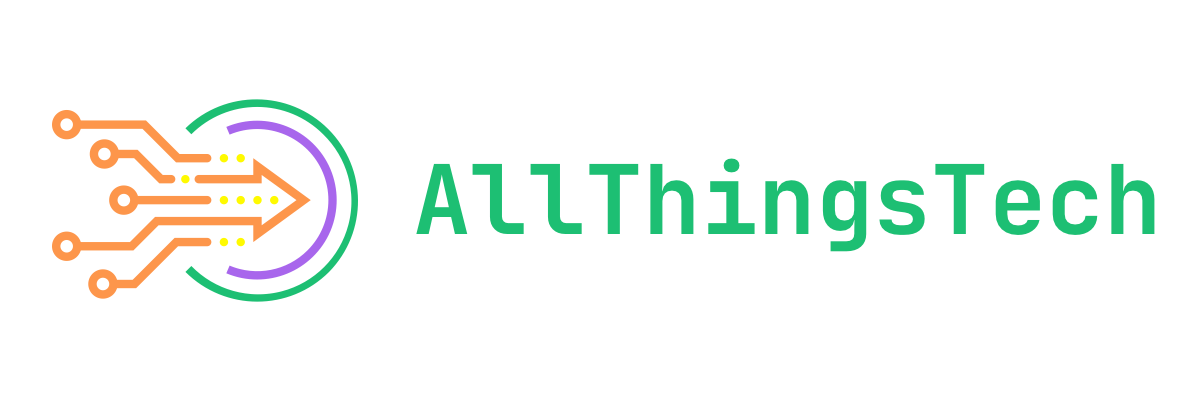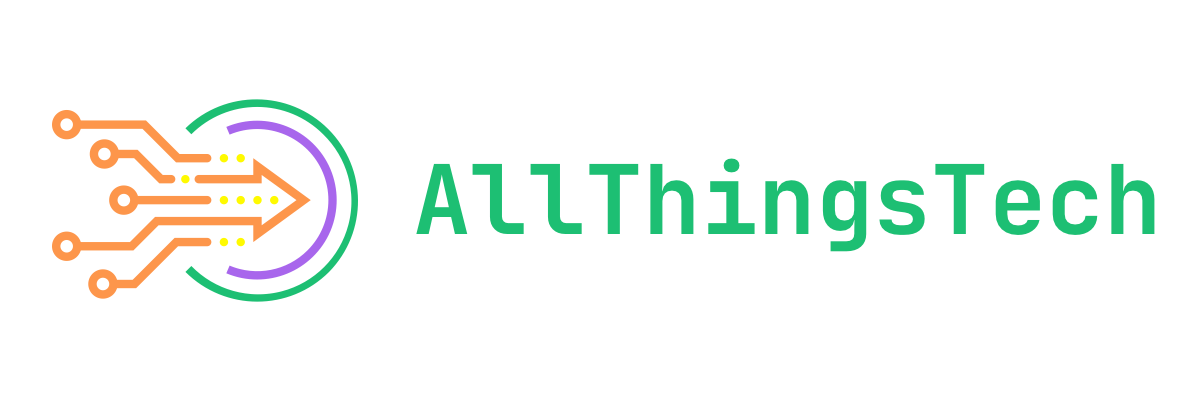So finding the right productivity system can be difficult for a lot of people. I’m someone who tends to suffer from something I like to call “option paralysis” where, when you have a large number of options, you get overwhelmed and don’t choose any of them. There are hundreds of different productivity apps that all do the same things, but slightly different. Finding the right system can boost productivity when you find things that work for your brain, you find fun to use, or something with a new functionality that makes your life easier. On the flipside, you can also spend more time switching between productivity systems than you do actually doing your job. That is where I found myself often. Hopefully these guidelines I’m going to give you will help you make your decisions a little faster. We’re going to go over some things you should do, some you shouldn’t, and then we’ll go over my specific productivity ecosystem. Note that I’m primarily a Mac user and not all of these apps are cross platform, some will only exist on Apple’s platforms and I will specify which ones.
I will add that this article is really long, but a large portion of that is me going through my productivity setup which you can totally just ignore. I won’t be that offended.
What to Do
Pick Tools You Like
So the first thing you’re going to want to do is simply pick apps that you like to use. This seems simple at first, but what I’m getting at is that you shouldn’t just pick an app because it’s popular. Don’t just use Notion because your favorite creator does, evaluate whether or not it works for you, and then work from there. For me, Notion doesn’t really work and I’ll get into why as I go through my picks.
Pick Tools That Do What You Need Them to Do
This is another one that could be rather simple, this kinda falls into the same as what I was saying above. If something doesn’t do the job you need it to do, you shouldn’t be using it. Additionally, if an app doesn’t do it well enough for you, that would also qualify here. For me, the Kanban view in Reminders is not powerful enough for what I would like, it doesn’t have all of the features that I want in a project management app like that, so I moved away from Reminders.
Make Sure the App Works the Way Your Brain Works
This is a little bit more of a complex one, but it really comes down to: pick apps that work the way you think they should. Or pick apps that organize things the way you like them to be organized. For me, I don’t like large amounts of unstructured data and just throwing a search box on top of them. That doesn’t work for my brain. My files in all of my apps and in general are relatively well organized with the same formatting for file names (kebab-case-is-the-best). That’s how I work. Other people like just throwing everything into one folder and searching. If that works for you, do that. Think about this with every app you use.
Data Portability
This one is kind of important if you think you’re going to be trying a ton of different apps. When you have data portability, you can quickly move between different apps with ease. This can come in different forms depending on context. For example, all of my notes are stored as Markdown files (this is the way I prefer to take notes as well as write these blog posts). That means that I can use basically any app that reads markdown files as a notes app be it Obsidian, Bear Notes, or even VSCode. In another vein, calendar files almost universally use .ics files no matter which calendar provider you’re using (I use iCloud personally). This means that most calendar apps can import your calendars relatively easily. Not every calendar will let you sign in with your particular provider (Notion Calendar, for example, currently only has compatibility with Google Workspace accounts since it’s based off the Cron app they acquired a while back, which was only Google compatible), but you can export and import calendar events between these accounts if you ever need to with relative ease. The TL;DR here is to just look for apps and services with easy import and export options.
Design a System That Works for You, Not the Other Way Around
This is basically the culmination of all of the things I was saying before: don’t spend more time messing with the productivity system than you do being productive. Then you’re not being productive, are you. This is where I fell out of love with Notion. I really enjoyed having all of that stuff unified in one system, especially with the acquisitions of Cron and Skiff to become Notion Calendar and Mail respectively. The problem for me was option paralysis: Notion can do so much that I ended up either never doing anything with it, or I would spend hours messing around with different settings and organization systems I wouldn’t actually get my work done. The system wasn’t working for me, I was working for the system. From then on I’ve been trying out other productivity apps and I’ve had a much easier time with more structured apps. On the flipside, however, I also cannot get work done with over-structuring. Time-blocking was something I could never do. I can’t work with having every moment of my day accounted for and scheduled, it was just too stressful for me so I had to stop. Find your balance.
What Not to Do
Don’t Pick Apps Just Because Others Use Them
We kinda already covered this before: just because your favorite creator uses an app doesn’t mean you should be using it too. There is one stipulation here: if network externalities are important to you, that is to say having that cross-compatibility, then take that into account. For a while I stuck to Safari, Reminders, and Apple Notes because I would regularly share tab groups, reminders lists, and notes with an S/O, in that case it was just easier to use those apps instead of having two browsers, notes apps, and reminders apps. Then again, not everyone would be willing to make that same tradeoff. Some people would be willing to have two of the same kind of app if that meant they could primarily use the one they like and then only use the other one when they need to share. I do this with Microsoft Office. I prefer iWork, but the corporate world runs on Office so I’ll use it when I have to.
Don’t Build Your Own App
Just don’t
This just takes a long time. You have to really want this app to exist for this to happen. With that being said, we will be talking about an app I built later on (shameless plug).
Don’t Lock Yourself Into A Single Solution
Try to use apps that aren’t going to make it a pain to leave. This is a moo point if you choose something based on its sharing capabilities as that’s really determined by a collective and largely won’t change without some significant outside force. But in general, don’t tie yourself down. It’s pretty easy to import your bookmarks between browsers, it’s not so easy to get your notes in and out of Notion.
My Productivity Ecosystem
Not Sponsored, these are just the apps that I use. Remember: just because I use an app doesn’t mean you should. I do like the apps I’m using, but this isn’t about the apps, it’s about the process of finding the right apps
Now we’ll get into the apps that I use. This isn’t an endorsement of any of these apps, you should use what’s right for you. Some of these apps are paid, some of them are subscription, some of them are free, I won’t go over which is which in this case as that’s not the point of this article, but be aware that this is the case. Also, some of these are only compatible with Apple’s platforms and I will specify which apps those are. I’m not sure about Linux compatibility with any of these apps, just Mac and Windows since those are my two primary desktop OSes (even if I prefer Linux to Windows…that might be a story for another day).
Things 3
This app is for Apple platforms only
For me, reminders are the center of my productivity system. Most everything runs through my reminder app and for the past week or so I have been using Things 3, which I got during their Black Friday sale. Tying this into what I was saying before, I chose Things for a few different reasons that just work in my mind better. I enjoy having the “someday” option for reminders. The app is broken up into “Areas” and “Projects” where areas can contain both projects and reminders. I have a home and a work area so my reminders for things like this blog, my development work, and my actual for reals job go there. Also in there I have a project set up for the Kotlin training I’ve been doing. In my Home area I have my reminders for things like housework, or family events. On top of that I have a project for groceries and a project for all of the things I need to get ready to move at the start of the new year. This layout took me a day or so to get used to, but I’ve come to really enjoy it. Now, getting back to the Someday tab, there are some “projects” I have that aren’t really big enough or well defined enough to have an actual project set up for them. Those are tagged as “Mini projects” and thrown in the someday tab. Also in my someday tab I have reminders to schedule doctors’ appointments that aren’t really time-sensitive. The whole system just works for me and I really enjoy the design of the app and its associated widgets. There’s also a really nice Raycast extension that I use to put Things in the menu bar. This also exists for Reminders, so you don’t really have to worry about that if you are a Raycast user.
Spark Mail
This app is available on both Apple platforms as well as Windows
Spark Mail is my newest addition to my productivity system and I’m still kind of evaluating whether or not I’m going to keep using it, but I’m pretty sure I will. I’ve been waiting for the redesign to Apple’s Mail app to come to the macOS and iPadOS betas, but it just hasn’t yet for some reason. It’s on iOS and I actually like it, but Spark has categorizations now. Another app I was considering using was Mimestream, which I’ve used before and enjoyed, but it only works with Gmail addresses.
The reason I didn’t switch to Spark Mail earlier is that my business email is an iCloud custom domain and I was having trouble getting into it through the app, but I finally found this link on Reddit that solved my problems. The issue I was having with this process is that I changed the associated alias with my iCloud account and was trying to log in like I hadn’t. Basically, when you use a non-iCloud domain to create your iCloud account, Apple automatically assigns an @icloud.com alias to it which is technically your actual iCloud account. At some point I had changed it from what it was (I think it was around the time I came out as non-binary and dropped the “-uel” from my name wherever possible) but that’s enough of me talking about my technical problems.
Categorization is a simple feature that a lot of different mail clients have, but I like the way Spark handles it in the app, making sure that the categorized emails are visually deprioritized in their own sections. It’s a small design thing, but it’s nice enough to get me to use this app. Also it’s got a Windows client for the odd moment I’m using my Windows PC for something other than gaming.
Fantastical
This app is available on both Apple platforms as well as Windows
Fantastical is my calendar app of choice, mostly because it’s iCloud compatible. I use iCloud for storing all of my data. It’s end-to-end encrypted when you turn on Advanced Data Protection and I mainly use Apple devices. Also the iCloud app for Windows actually works rather well, which I will get into more later.
Obviously calendar events are an open protocol, so it’s really not that big of a deal whether or not it actually supports iCloud, it’s super trivial to just export my calendars from iCloud and import them into Google Workspace, but then I would have to use Google Workspace and I would rather not. So it works out.
Another big reason for this one is how nice the widgets are. There’s a great menu bar app on macOS, and all of the widgets are super interactive. You can move through the calendar, look at certain days, even launch the “add event” view to quickly add a new event. It’s really nice.
Interestingly enough, though, while I said that reminders are the centerpiece of my productivity system, I don’t use the tasks feature within Fantastical. For starters, I don’t use Apple’s Reminders anymore, but also I don’t actually like having my reminders show up in my calendar, I think it makes it too messy and most of my reminders aren’t for specific times, mostly just for specific days.
Cardhop
This app is only available on Apple’s platforms
I use this app because it’s got a great menu bar app and it was included with my Fantastical subscription. I do enjoy it, but a contacts app isn’t really the most exciting thing in the world. I really like the design though, I definitely like it better than the stock app, it’s just not that exciting of a category. But they do it well.
Anybox
This app is only available on Apple’s platforms
This is my bookmark manager of choice. My browser, Arc, which I will be talking about later, doesn’t do bookmarks the same way most browsers do. There are pinned tabs and folders, but that’s not how I use those (again, I’ll go into detail later on that). Anyway, even with Safari or a more traditional browser I would still use Anybox because I like the idea of having that all be in a separate app. My Safari bookmarks are just sites I use often, but in Anybox I have entire folders of links to things I want to buy, a knowledge base (that Reddit link I pulled up earlier was saved in a folder in Anybox). Overall the organizational system works with my brain. On top of that, the organization is super customizable since you can assign pretty much any SF Symbol and RGB color to a folder. This means you can have the perfect logo for each category. Anybox has the ability to store a ton of other things, not just links, but I don’t really use it for those other things. It actually has a “read later” section as well, but, again, I just use it for the storage of bookmarks.
I used to have a self-hosted Hoarder instance that I was trying out, but it was running kind of slow and the cost to beef the server up was more than the subscription I’m paying for this commercial solution and I don’t have to manage the server myself. It was super simple to set up and I would definitely recommend it if you would rather not use a commercial solution, but it wasn’t for me personally.
Obsidian
This app is available on both Apple’s platforms and Windows
Obsidian is my notes app of choice. It’s super customizable with a massive plugin ecosystem, but I don’t really use any of that. I really enjoy using markdown for my notes and I like that Obsidian is basically just sitting on top of a directory of pure .md files. I store my “vault” as they call it in iCloud as opposed to paying for their Obsidian Sync service since I’m already paying for iCloud. The only issue with this is that on iOS and macOS you can’t stop the system from purging some of the files from the device so every time you open the app it loads a little slow. Obsidian Sync doesn’t have this issue if that bothers you, but you will have to pay for it.
I was worried that I wouldn’t be able to use Obsidian on Windows and then I found out there was a build for Windows which was great. I wasn’t expecting that. Then I was concerned that I would have to pay for Obsidian sync, but since Apple has an iCloud app for Windows, my iCloud files are actually super easy to get to on Windows, much like with Fantastical, I can just access my vault like I would from a Mac, it works out really well and it’s really nice. I’m currently writing this article in Obsidian and I’ve used both Windows and macOS to work on this very post.
The fact that Obsidian is really just sitting on top of a bunch of .md files means that the data is as portable as possible. As I mentioned earlier I can use any text file reader as a notes app if I so choose, even something like a code editor if I really wanted to. Hell, if you really wanted to be a sweaty note taker you could track your vault as a Git repository as well and really do some crazy shit. But I’m not going to do that, that’s a little…excessive.
Arc
This app is available both on Apple’s platforms as well as Windows
So I’ll just put this out there right now, this browser is Chromium based, which isn’t everyone’s favorite thing in the world, but despite that I actually really enjoy using it. I don’t use a ton of the AI features (or any of them really) but I enjoy the layout of the browser as a whole. I find that it works really great with web apps and being productive. I have all of my social media apps and streaming apps on there as pinned tabs and I can get to them quickly. On top of that I also have things like my admin panels for both blogs I write for as well as Discord, Youtube, Figma, and others. The whole thing works really well for me and I’ve tried to go back to a traditional browser and I just can’t at this point. Not unless I really had to.
The thing about Arc that makes it different from other browsers that use a vertical tab view like Zen or (optionally) Edge is that it’s not just a vertical tab bar. I like having the separation of pinned tabs and normal tabs. I also enjoy the fact that normal tabs are ephemeral and you can set how long it takes for them to be purged to the archive. This setting can also be changed by profile. And having different spaces is super nice. While you can assign different spaces to different profiles, you also don’t have to, so I have a space for business and a space for personal stuff, but both are under the same profile since most of my business stuff is still using the same accounts and such. While a lot of this can be replicated on Zen, which is based on the Gecko browser engine like Firefox, it’s still not set up quite the same as Arc and I still prefer using Arc. I also have the iCloud passwords Chrome extension so I don’t have to worry about that. I’m just waiting for that to add passkey support. The only other thing I miss from Safari is native Apple Pay support, but that’s not Arc’s fault.
Trello
This is a web app, but you can get an electron-based version on macOS (and maybe Windows, I’m not sure) and there are mobile apps available as well
This one is simple: while Reminders added a Kanban view to Reminders, it’s nowhere near as robust as something like Trello. I can have a ton of stuff attached to each card including things like notes (which I can write in Markdown), checklists, and even leave comments, which I use quite a bit and cannot replicate in Reminders.
Freeform
This app is only available on Apple’s platforms
This is the first stock Apple app (and only) in my arsenal of productivity apps. This one is really just for the occasional diagram or storyboard. I don’t use it a ton, but I will draw out things like user flows or super early design prototypes. I really mostly use it on iPad.
Routines
This app is only available on iOS at the moment
Now, this is my own app, I’ll be honest with you all right now, but it’s almost a perfect example of finding something that fits my guidelines I gave back at the start of this post. Originally I was using the Reminders app for my daily routines in the morning and evening. This got annoying because they would constantly show up in my Today view since they were, in fact, scheduled for today. It would create a lot of clutter and I didn’t want them in there anymore since it was bothering me (not how my brain worked). I tried a ton of other habit trackers and the like, but they all were either not what I needed, or they would try and coach you by sending constant notifications and trying to add things to your lists. I didn’t feel like there really was a solution out there for me and I wanted to get into iOS development anyway, so I started building the app that I wanted.
Routines is super basic: you set up a recurring list of steps to your routines. You have a certain amount of control over which steps and routines show up on which day, but you currently only define that by day of the week, you can’t have a routine you do every other week (this app is in beta, I should have mentioned). It’s super basic but it caters to my needs well. You can mark each step as either complete, incomplete, or skipped and it’s not really going to bug you about the skipped steps. The only way you can tell you skipped steps when you complete the routine is that the checkmark is yellow instead of green. While the app is super basic, it works the way I need it to work and I find it much easier to do things like work out every morning in some capacity much easier with this app.
Reeder
Reeder is only available on Apple’s platforms
Reeder is what I use both for my RSS feeds as well as my read later list. A lot of people either love or hate the newest version of Reeder (which is the version I’m using) but I actually kind of like it. I used to use the old version (which I believe was Reeder 4) and then I moved over to this one and I enjoy it. That’s really it, I don’t have much else to say about this particular app. It just does what I need it to do in a way that works for me. I just wish that Ivory would support it as a “read later” target, but it currently doesn’t. Oh well.
Wrap-Up
So that was, quite frankly, long as hell. I hope you made it all the way to the end, but if you skipped my personal setup I would totally understand that. What’s really important is finding apps that work for you like I did apps that work for me. I’m not terribly concerned with having a single solution to handle everything. I know people who have insane workflows to do all of this stuff in Notion, but Notion just wasn’t for me (though you could argue that it was for me, but maybe a little too much). I’m more of a “use the right tool for the job, even if that means you have a shit ton of tools” kind of person, but other people like those integrated solutions. There are browser extensions, menu bar apps, and share sheet toggles that really work to connect all of these apps together in the way I need them to be connected so it’s not a big concern for me. Do you use any of these apps? Do you have other apps that you prefer? Let me know down below, or on Mastodon, Bluesky, or Threads.