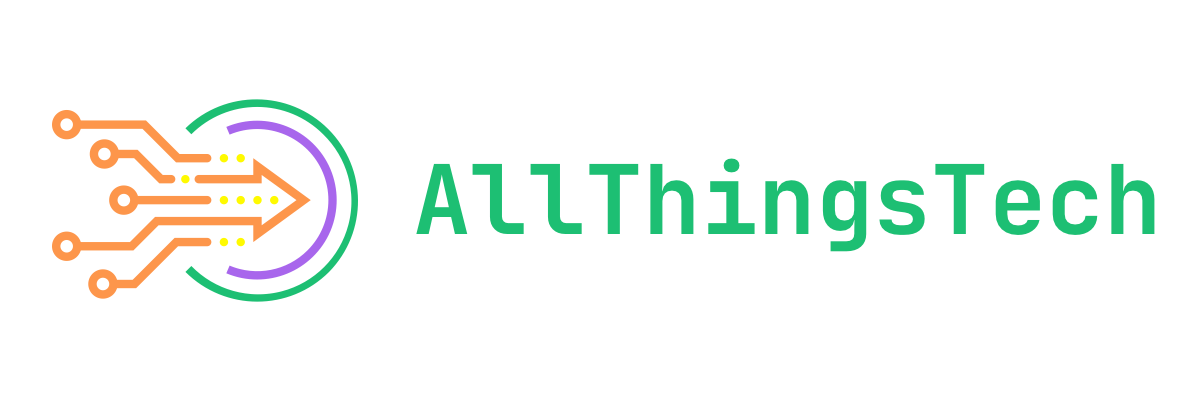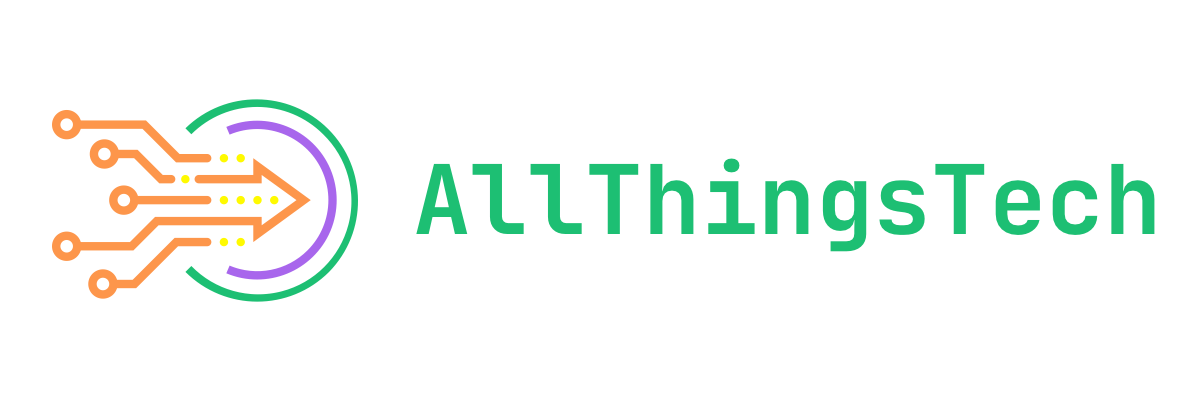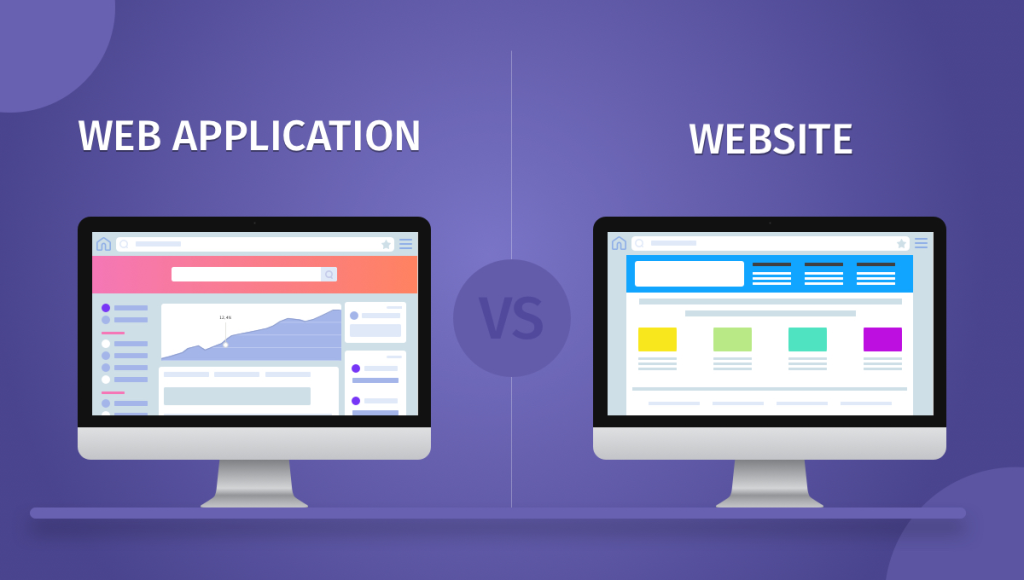Over the years, people have often considered apps and websites to be two totally different things. In some cases they certainly are, but in other cases they can be one in the same for the most part. Today, I’m going to explain what the differences are and how to install websites as web apps on your device.
What Is The Difference Between A Web App And A Website?
A website is a series of webpages that are typically accessed through a web browser and are hosted on a web server. A web application is a software program that is accessed through a web browser and runs on a web server. The main difference is that a website is static and a web application is dynamic. A web application is more interactive and dynamic, often providing functionality, interactivity, and data processing beyond what a static website offers which often makes them more useful in various ways.
Should I Use A Website Or A Web App?
That decision is really up to you and what you need, want or prefer. Websites can certainly be useful or quick to use and navigate, while the web app version might give you more control as far as customization or even options and settings are concerned.
How To Install Web Apps On An Android Device
- Open the web browser of choice and navigate to your servers website. For example, I would navigate to AllThingsTech.social which is my server/instance.
- Log into your account for your server/instance.
- Open the browsers options menu which is usually the over flow button(︙) often located in the top right corner.
- Click on Install App
- You should get a prompt asking for confirmation of the install and you’ll simply click Install.
- Click on the new icon that was just created and log into your server/instance once again.
Special Note: Often times Android won’t allow you to install a web app if you’re not logged into your account via the browser you’re trying to install from. Therefore it’s always suggested to be logged into your server/instance first before attempting to install it as a web app.
How To Install Web Apps On An iOS Device
- Open the browser of your choice and navigate to your servers website. For example, I would navigate to AllThingsTech.social which is my server/instance.
- Click the Share icon at the bottom of the screen. This icon looks like a box with an arrow pointing upwards.
- Scroll through the options and click Add To Home Screen.
- Give the icon any name you want and confirm the installation by clicking Add.
- Click on the new icon that was just created and log into your server/instance once again.
Do Web Apps Provide Notifications?
Yes, now days due to how popular and how often used web apps are, notifications will work just like they would for a regular app in most cases. These notifications can be controlled from within the web app itself or your System Settings. Often times, you can control notifications from either/or of the above mentioned.
Are Progressive Web Apps Something Different?
Progressive Web Apps, or PWA’s as they are referred to in short term, is just a different name for a web app. While sure, there can be slight differences in how they behave or other things, they will almost always act the same. Just a newer term for a newer era so to speak.
Aren’t These All Just Bookmarks?
Web Apps and bookmarks serve different purposes within your browser. Below is a list of the key differences between web apps and bookmarks.
Web Apps
- Functionality: Web apps are standalone applications that run in the browser, often providing a more interactive and feature-rich experience. They can work offline and may have access to device hardware.
- Installation: Users can install web apps directly from the app web store, website and other places. Once installed, they appear in the app launcher or as a shortcut on the desktop.
- User Interface: Web apps can offer a custom user interface and may resemble native applications, with their own windows and menus.
- Updates: Web apps receive updates automatically from the developers, ensuring users have the latest features and improvements.
Bookmarks
- Functionality: Bookmarks are simply saved links to web pages. They allow users to quickly access their favorite sites without needing to remember or type the URLs.
- Storage: Bookmarks are stored in the browser and can be organized into folders for easier navigation.
- Access: Users can access bookmarks from the bookmarks bar, the bookmarks menu, or through the bookmarks manager. They do not have a separate window or interface like web apps.
- Static: Bookmarks do not change unless manually edited or deleted; they simply point to the same URL unless the page itself changes.
Fediverse Apps That Can Be Installed As A Web App?
Below is a list of a few different Fediverse apps that you can easily and quickly install as a web app. This is far from a complete list as there are likely hundreds that can be installed as a web app. If you’d like to have your Fediverse site added to this list for others to discover, please let me know and I will add it accordingly.
Hopefully this article helps you understand a bit more of what the differences are between a website and a web app, or a PWA as they are often referred to now days.
If you have any questions, comments or suggestions feel free to let me know. You can connect with me via Mastodon here: Cliff On Mastodon or you can simply comment below.