As we all know, cloud services such as Dropbox, Google Drive and others are all very convenient ways to share files between devices, sometimes doing it locally is just satisfying and the best way to do it. This is where LocalSend comes into play, which is an app I just recently discovered and am so glad that I did.
One of the best things that I like about LocalSend is that it’s available on most any platform. This includes Windows, iOS, Android, Mac and Linux. This makes it easy to deal with an no ecosystem restrictions or anything similar.
Install LocalSend On Multiple Devices
To get started with LocalSend, simply install it from the LocalSend download page or via your respective app store, be it for Android or for iOS. And for anyone who might need to use this on an Amazon device, you can do so by downloading LocalSend from Amazon Appstore.
Once you’ve got LocalSend installed on at least two different devices, simply head over to the app’s “Send” tab. Once there, you should notice your other devices listed under the Nearby Devices section with some funny looking random nicknames along with a few details of the device itself. You can see an example via the screenshot below which was taken on my Windows 11 PC.
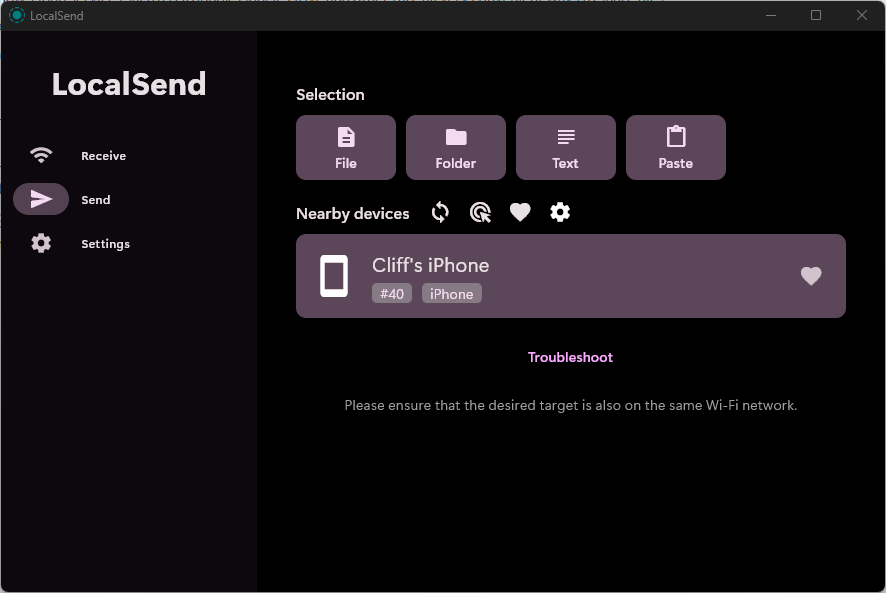
As you’ll see above, I currently am only showing my iPhone 16 Pro Max that also has LocalSend installed on. Since I’m not really using my Pixel 8 Pro any longer, I’ve removed it from my list.
Once you’re ready to send a file, just click on the File, Folder, Text or Media tab, select your file(s) and then tap on the device you want to send it to. Then on the other device you can accept the file transfer request and it’ll start downloading to that device. It’s that’s simple and that quick.
The neat thing about LocalSend is, you can even send those files to multiple devices at the same time. To do this, simply click the gear icon in the Nearby Devices heading and select Multiple Devices, then click all of the devices you want to send those files to.
Another neat little feature of LocalSend is that you can generate a sharable link or even a QR Code from the gear icon which will allow you to share files with devices that haven’t installed the LocalSend app yet. The only downfall here is that those devices will have to download each file individually, one at a time.
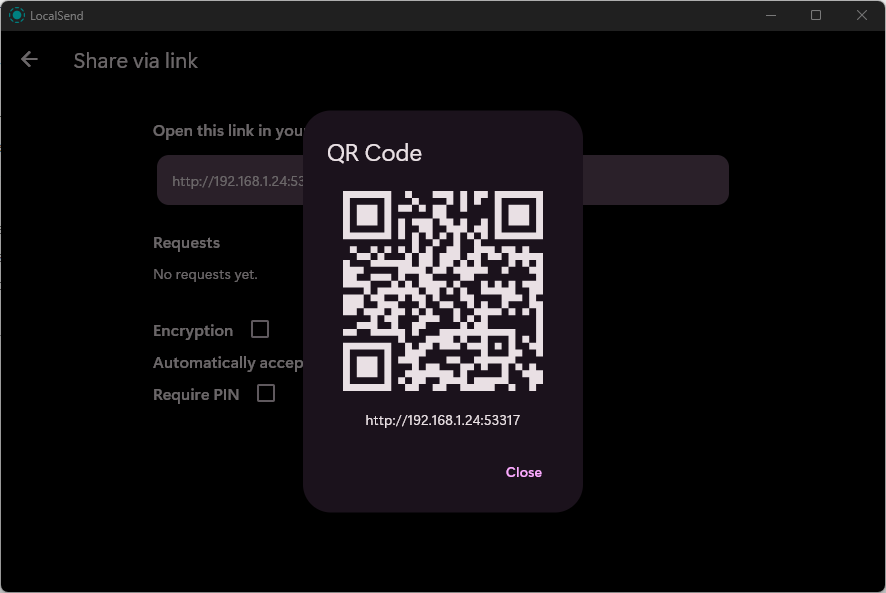
LocalSend Settings
LocalSend has quite a few settings for you to change to make your experience the best it can be or as convenient as it can be, depending on your needs. Below is a list of some of those settings.
- Quit: Minimize to Tray/Menu Bar: When enabled, LocalSend will run in the background on your PC after closing the window, so it’ll remain visible to other devices on the newtork.
- Destination: Choose where your files are saved.
- Device name: Choose a more memorable identifier (such as “Desktop PC” or “iPad”) instead of the randomly-generated one.
- Quick Save: On each device where this is enabled, files will automatically download without a confirmation prompt. Don’t enable this outside of your home network.
- Auto Finish: When enabled, LocalSend will dismiss the file transfer status window a few seconds after the transfer is finished.
- Save to history: Disabling this setting will stop LocalSend from keeping a record of previous file transfers. (You can also manually remove records through the history icon in the “Receive” tab.)
One of the biggest concerns when sharing files is security. LocalSend keeps your data safe by using local Wi-Fi transfers, ensuring that no files leave your local network. All transfers are encrypted, providing peace of mind that your data remains private.
Moreover, LocalSend provides high-speed transfers without relying on the internet, which means there are no data limits or charges. With just a few taps, you can start sending files securely and quickly.
Final Thoughts
When I recently made the full-time switch from using my Pixel 8 Pro to my iPhone 16 Pro Max, I needed something similar to Google’s Quick Share to quickly and easily share files between my mobile device(s) and my PC. I asked a few folks on the ModMyDevice Discord server and it seems that LocalSend was the top most suggested app. I quickly installed it and realized this was the app I needed and wanted. I like that I can install it on my iPhone, my MacBook Pro and even my Android device if I needed to. Definitely something that Google’s Quick Share currently doesn’t allow.
If sharing files between your devices is something you do often like I do, then definitely give LocalSend a try as I think it will most likely fulfill all of your needs!
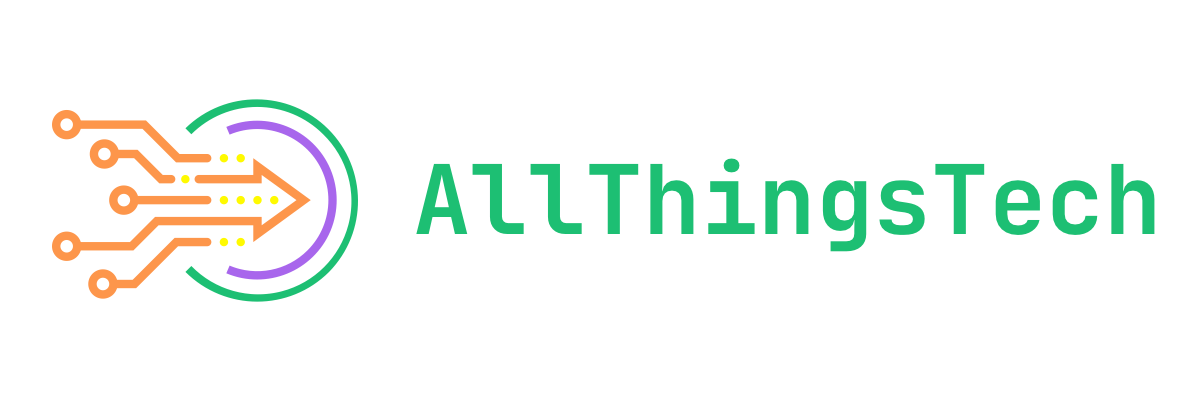
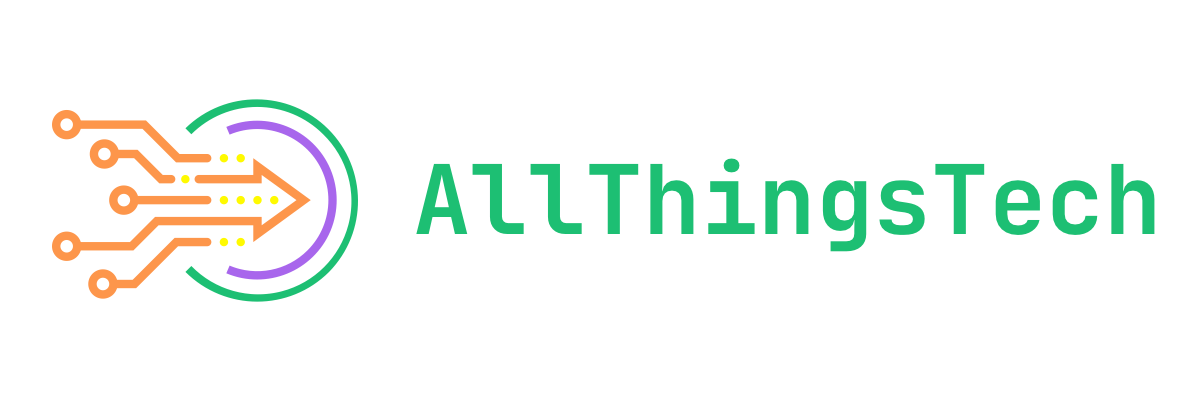

1 Comment
This is super cool! And nice that it can work across operating systems and devices.