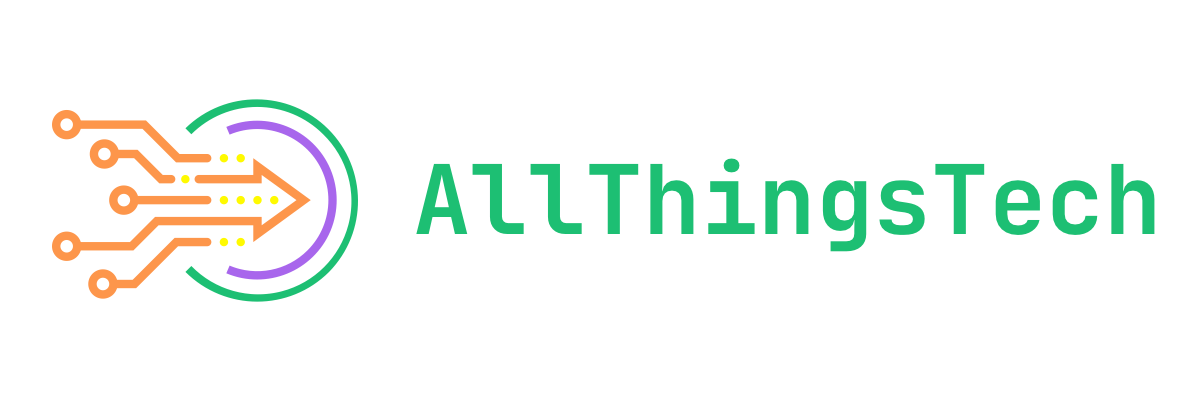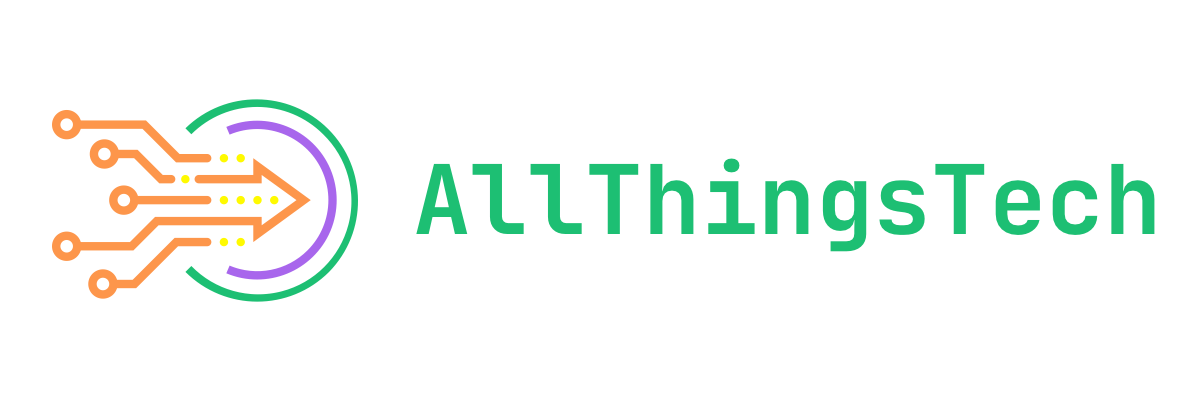It’s no secret that I’m a big Mac person. I talk about Apple stuff all the time on this blog, Apple is my second most used tag on Mastodon, I have all of the Apple things. I’m not shy about it.
One thing that Mac doesn’t get enough credit for is that there’s actually quite a few different surfaces for customization if you know where to look. There’s going to be a large section of this dedicated to the menu bar, but I’m also going to talk about some apps that do things outside of it.
I’m not going to get into the weeds on how to use these apps, I’m just going to make you aware of them since many of these apps could have their own articles written about how to use them.
Note: None of this is sponsored. I have not been in contact with any of these developers and they are unaware that this post is being written. Links are to wherever I got the app from and contain no affiliation or tracking metadata.
General
This first section is going to be focused on just any kind of app that will appear somewhere in the system that isn’t specifically the menu bar, though many of these apps will also have menu bar components available to you as well.
Homebrew
Homebrew is FOSS
Starting off with a really nerdy one here. Homebrew is a package manager for macOS where you can download apps from the command line. This is useful for installing things like programming languages and the like, but it’s got a whole ton of different apps in the index (including some of the apps on this list).
Unnatural Scroll Wheels
Unnatural Scroll Wheels is FOSS and available as a Homebrew package or as a
.dmgon GitHub
This app is super simple, but it’s for a very specific purpose. This app has a few different settings for mice including things like disabling mouse acceleration and affecting scroll speed, but I use it specifically to reverse the scroll direction of just my mouse. You see, I’m a triple input person—I use a Magic Trackpad, my keyboard, and a mouse. The problem is that—in macOS—you can only set the scroll direction in one place, meaning it’s the same on the mouse and trackpad.
In my mind, this doesn’t work. For me the trackpad is a gesture pad, I am manipulating what’s on the display like I’m using a touchscreen. With a mouse, I am using a separate pointing device, it doesn’t translate directly to manipulating the screen for me. This means that, while I use natural scrolling on my trackpad, I don’t like using it on my mouse. My current mouse, the Logitech MX Master 3S, uses its own app so I don’t really use this one anymore, but I used this app with my Razer Basilisk.
MonitorControlLite
MonitorControlLite is free on the App Store
If you use an external monitor, you know how obnoxious it can be to change the brightness, and most monitors don’t allow you to do it from your keyboard. This means that you have to find your monitor’s little input nub or whatever it has and adjust it from there. MonitorControlLite allows you to control the monitor’s brightness from within the OS by manipulating the output from the device and you can set it to a keyboard shortcut (I used F1 and F2 since those keys have the display brightness glyphs on them on my keyboard). One thing to note about this app is that it’s directly manipulating how the display is rendered and makes it darker, this means that, while you’re using this app, screenshots will be affected by the manipulated output as well, appearing darker too.
Cheat Sheet
Cheat Sheet is free online and is also available as a Homebrew package
There are a lot of keyboard shortcuts. There’s really nothing else to say about that. Don’t judge this app by how short this description is, it’s super helpful and super simple. Hold the command key and the cheat sheet shows up and shows you all of the keyboard shortcuts available to you in that app. Super simple, but I love it.
Raycast
Raycast has a free version or a $10/month or $96/year subscription for “pro” features and is available online or through Homebrew
This one is a rather popular one and it replaces a lot of the functionality of Spotlight Search and extends it a ton with a plugin ecosystem I have yet to fully comprehend. It’s kind of insane. It does everything: I can run terminal commands, I can post to social media, I can create various menu bar apps, and an insane amount more. Again, don’t take this short description as any indication of how great this app is: it’s super popular and super powerful. I’ve only scratched the surface with it myself. There are some things that I still use Spotlight Search for, but Raycast is set to cmd + space for me.
Some of my favorite plugins right now are the reminders integration, which I use for the menu bar tool; the ability to run terminal commands directly from Raycast; the ability to search SVG logos from Svgl; and the ability to download media from cobalt directly in Raycast. These small things can really speed up my workflow by handling all of it from here instead of through a browser or terminal. All of these plugins are available for free within Raycast.
Rocket
Rocket is free online
This is a fun app. All it does is it allows you to do is use : syntax for your emoji so a :thumbsup: will resolve to a 👍🏼 just like it would in Slack and Discord.
NotchNook
NotchNook is either $3/month or a $25 one time purchase and is available online
This is another decently popular app that adds some functionality to the notch on your MacBook. It can do things like live activities, it has a “tray” feature where you can drag and drop various files, and it can even act as a “mirror” by turning on the camera.
Aerial Companion
Aerial Companion is FOSS and is available as a Homebrew package or can be manually installed as instructed in the
README.mdon its GitHub page linked above
Aerial Companion isn’t something I’ve used much since Apple introduced its own animated wallpapers, but this app has a lot more functionality than Apple’s implementation allowing you to build custom lockscreens/screensavers with different information available to you. It’s super neat so check it out if you’re looking for a little more. It includes things like different clocks and weather information. It’s honestly great, even if I’m not using it right now.
Menu Bar
These are apps that live specifically in the menu bar and/or modify the behavior of the menu bar. A lot of these apps are super simple
Speedtest
Speedtest is free on the App Store
Ookla’s speedtest app is used by many, but a lot of people stick to using it in the browser. If you install the app, it lives in the menu bar and you can access it from anywhere. It’s a small thing, but it can be helpful (and was especially helpful when I worked in networking).
One Thing
One Thing is free on the App Store
This app is fun, all it does is let you type something into the menu bar. It can be anything from a reminder to a mantra if you have one. The only thing about this app is that it takes a lot of space for something that isn’t at all functional (and with the notch, that space is at a premium), but if it’s something you want to do, it’s nice.
Today
Today is free from the App Store
This app does what it says on the tin: it shows you your upcoming calendar events and allows you to join linked meetings from it. I don’t use this one much, since I’m using Fantastical now, but it also works with it if you want something simpler than Fantastical’s menu bar app.
Ice
Ice is name your price with no minimum and is available online
This is the menu bar manager that I use. As you may know, the menu bar can get pretty messy. There are a lot of apps that do this kind of thing, but this is the one I’m using right now. It’s pay what you want so you can get it for free like I did, but definitely try to throw some money their way if you can, it’s a great app.
Stats
Stats is FOSS and is available as a Homebrew package or as a
.dmgon GitHub
This is another popular class of menu bar app, and there are quite a few different apps that do the same thing, but this is the one that I’m using. Again, the app is simple, it shows you the status of different parts of the system. I use it to show CPU, GPU, and RAM usage, but it can also do things like Read/Write, battery, and more.
Wrap-Up
So those are some of the apps that I use/have used that customize the behavior of the operating system. I personally don’t do anything too terribly crazy, but there are things you can do that go way beyond what I’ve talked about here. If you’ve got a favorite customization app, drop it in the comments or over on Mastodon.