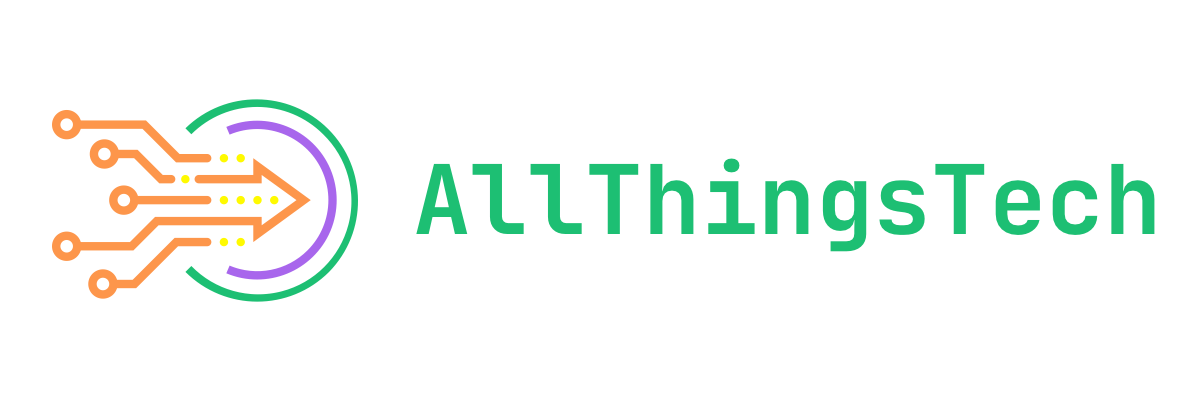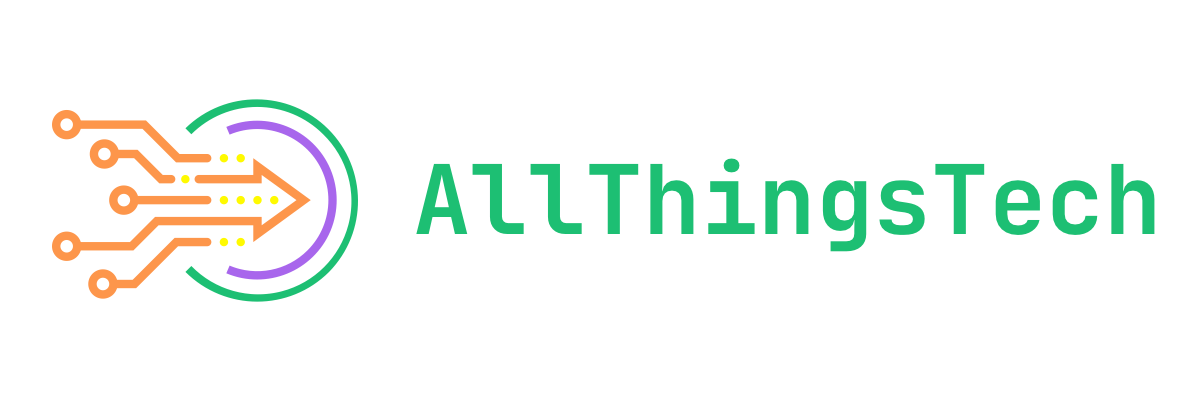I’ve never been a MacOS user, though I’ve wanted to be at various times. While I do own a very old and very used MacBook Pro that I got from my previous employer, I never really used it for any length of time. Even while I worked at Branch for 2 1/2 years and had a company issues MacBook Pro, I didn’t have to use it because I had special permission to continue using everything from my Windows PC.
This past Saturday, November 16th, I decided to change that. Well, I had decided a bit earlier than that, but Saturday is when it physically happened when I went to the Apple Store at Friendly Center in Greensboro, NC to pick up an M4 Mac Mini.
Let me give some background as to why I wanted one of these small little pieces of tech. Since getting laid off from Branch/Nova back in August, I decided to make the full-time switch to iOS when the iPhone 16 Pro Max arrived in September. While I’ve been using iOS for quite a few years, I never could do it full-time since I worked for an Android app.
Then the sudden announcement of the M4 Mac Mini happened, and everyone saying how great of a machine it was, I thought what better time to really try using MacOS as well. Plus the fact that MacOS and iOS tie together so nicely, I figured this was a great opportunity to really see what the full ecosystem is all about.
Out Of The Box Impressions
The first impression is of course how small the Mac Mini is in size. It’s 2in(H) x 5in(W) x 5in(D) in size and that’s the whole product. It’s literally just a little box that fits in the palm of your hand and weighs in at only 1.5 pounds. To me, it’s completely mind blowing that so much powerful tech can fit in something so small. But it does, and that’s what makes it all that much cooler.
The M4 Mac Mini currently only comes in silver, and of course has the pretty silver Apple logo right on top. It blends in great with all of the black I have on my computer desk currently. I couldn’t be happier with it at this point.
My Mac Mini Specs
I elected to go with the lowest base model, the one that starts at $499(via the EDU shop). You can see a screenshot of the specs of my Mac Mini. I didn’t feel I needed or wanted to spend a lot of money on it since this is my first real deep dive into MacOS and I wasn’t sure if it’d be something I’d stick with or not. Update: I will be sticking with MacOS!
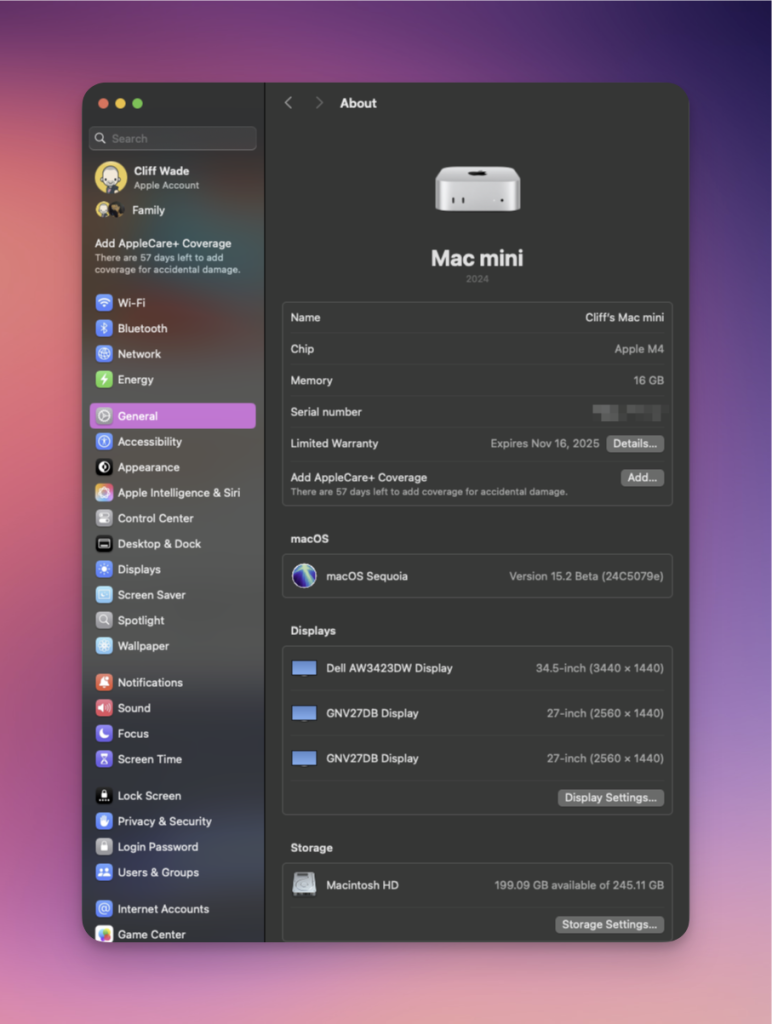
As you can see from the image above, I’ve installed the MacOS Sequoia Developer Beta on to the Mac Mini and also have all three of my monitors hooked up to it as well. Yes, the same three monitors that are still hooked up to my Windows PC which I’ll still use for gaming since I do quite a bit of gaming. I also have a KVM switch that allows me to use the same mouse and keyboard that I was using on my Windows PC with the Mac Mini as well. Super convenient to say the least.
Thoughts After The First Few Days Of Use
My initial thought here is similar to the thought I had when I took it out of the box. It’s mind blowing that something so small can run so smoothly and without any issues. I’ve had no issues at this point doing my every day stuff such as web browsing, social media, capturing screenshots and other similar things.
Beyond that, it’s certainly been a learning experience in a lot of ways. I of course have to learn an entirely new ecosystem of apps and how to do things via MacOS that I have done for decades on Windows without thinking about things. I’ve had to find apps for this, apps for that and so on. But it’s been fun.
Thanks to some super awesome folks on Mastodon, such as Ronnie, Lou Plummer, CountableNewt, BeardedTechGuy, Aaron and a few others, they have all guided me towards a lot of great apps. Many that I’ve not had the chance to check out and play with to this point. Yet many of them I instantly discovered I needed and/or wanted and am now using them regularly.
For the most part, things are very similar to how Windows does them, but certainly not all things. The one thing that I’m struggling with a bit right now is the fact that MacOS doesn’t do Focus Follows Mouse like Windows does. What this means is, when you have multiple monitors or multiple apps on one monitor, simply moving the mouse over another app or monitor doesn’t bring that app or monitor into focus.
For example, I have the Vivaldi web browser on my middle monitor and Mastodon on my right monitor. Let’s say I’m currently typing an email within Vivaldi, someone posts something on Mastodon that I want to like and/or boost and since Vivaldi(or the middle monitor in this case) is in focus, for me to actually be able to click the Like button within Mastodon, I have to click to focus that app/monitor, and then click the Like button. It’s slightly annoying since I’ve not had to do that for decades now. I’m sure it’s something I’ll get used to or someone will give me a trick on how to get around it at some point.
My only other really gripe, and it’s not a gripe really, it’s just more of a learning curve, is where settings and options are located for various things. In Windows, because I’ve used it for decades now, I knew where everything was for the most part. In MacOS, I’m feeling a bit lost, but slowly figuring things out basically by just exploring and of course Google searching for the things I need or want.
Apps I’ve Discovered So Far
I know most everyone is curious about the apps that others use and I’m certainly no different. I’ve asked folks on Mastodon to give me their top 3 – 5 most used apps or apps they recommend the most. I’ve gotten lots of great feedback and because of that, I’m actually going to make this section into another post and make a complete list of apps that I’ve discovered and have started using up this point. I can tell you, I’ve found some really useful things in just a few days.
Final Thoughts On My M4 Mac Mini
With as small as this piece of hardware is, it’s incredible that it does everything that it does and does it with no issues at all. Let me not fail to mention that it makes absolutely no sound at all. If it weren’t in view on my desk, I’d have no idea it was even being used. You’d think the power was off.
So far, I’m really like the Mac Mini and MacOS in general. I have it setup very similarly to my Windows PC as far as monitors, apps on those monitors and of course the apps that I’m using for my every day stuff. I definitely foresee myself sticking with MacOS going forward and at some point I could see myself possibly upgrading to something more powerful, be it a more top of the line M4 Mac Mini or maybe going with an iMac or something similar. Not really sure what the future holds long term, but I do know that I’ll be sticking with MacOS for the foreseeable future.
Throw in the fact that MacOS and iOS integrate so seamlessly in just about every way possible which only leads me to having that much more to learn, explore and discover along the way.
For the price of $499(via the EDU shop), the M4 Mac Mini seems like a no-brainer in so many ways. It’s something that I’m glad I picked up and look forward to what else I end up doing with this little piece of hardware.
One Final Thing…
If you’re reading this and have any app recommendations or suggestions, I’d love to hear them. Feel free to comment below and tell me what apps you use or recommend and why.
I’d also love to hear any tips and tricks you have for new MacOS users on settings or features to change that makes the experience of MacOS that much better. I’m certainly open to hear what you more experienced users suggest and recommend as I’m sure there are tons of things that I have no idea about quite yet when it comes to this OS and the Mac Mini itself.
You can also reach out to me via Mastodon if you’d like to discuss things there. You can find me on Mastodon here: Cliff on Mastodon as I’d love to talk MacOS and Mac Mini talk with you!